云服务上手指南
我们提供两种 AI API 服务方案,满足不同场景需求:
产品选择:XAI Router vs XAI Control
两个产品使用同一套前端界面,但提供完全不同的服务模式。请仔细阅读下方对比,选择最适合您的方案。
🚀 XAI Router - 开箱即用的 AI API 聚合服务
入口: m.xairouter.com
定位: 对标海外 OpenRouter.ai,提供即开即用的 AI API 聚合调用服务。
核心特点:
- ✅ 预充值模式:充值后立即使用,无需配置任何密钥
- ✅ 零技术门槛:注册 → 充值 → 调用,3 分钟开始使用
- ✅ 全模型覆盖:预接入 OpenAI、Anthropic、DeepSeek、Google、智谱、Kimi 等主流模型
- ✅ 按量付费:只为实际使用的 Token 付费,无月费或最低消费
- ✅ 开发者友好:提供丰富的模型选择和透明的价格
适合场景:
- 🎯 快速开发和原型验证
- 🎯 个人项目和小型应用
- 🎯 不想管理多个 API 密钥
- 🎯 希望快速测试不同模型
- 🎯 预算可控的商业项目
定价:
- 市场竞争力价格
- 透明的 Token 计费
快速开始:
- 访问 m.xairouter.com 注册账号
- 充值(微信扫码)
- 获取 API Key,立即调用
🔑 XAI Control - 专属 BYOK AI 路由
入口: a.xaicontrol.com(配置管理)/ m.xaicontrol.com(账户管理)
定位: 您专属的、免部署的、功能强大的 BYOK(Bring Your Own Key)AI 路由系统。
核心特点:
- ✅ 100% BYOK 架构:完全使用您自己的官方 API Keys
- ✅ 零中间费用:直接对接官方 API,无任何加价
- ✅ 完全掌控:密钥所有权归您,可随时导出或迁移
- ✅ 企业级安全:端到端加密存储,无超级管理员
- ✅ 强大路由能力:负载均衡、故障切换、密钥轮换、模型映射
- ✅ 多级账户体系:灵活的子账户管理和精细化权限控制
适合场景:
- 🏢 生产环境和企业级应用
- 🏢 大规模 API 调用(成本敏感)
- 🏢 需要完全掌控密钥和数据
- 🏢 多团队协作(子账户管理)
- 🏢 需要高级路由和容灾能力
- 🏢 合规要求严格(数据主权)
定价:
- 基础服务免费
- 仅支付上游官方 API 费用
- 无中间加价或服务费
技术能力:
- 如同您自己购买了一台海外主机并搭建了完整的 XAI Router 服务
- 省去了所有复杂的开发和运维工作
- 获得企业级的稳定性和安全性
📊 产品对比
| 特性 | XAI Router | XAI Control |
|---|---|---|
| 服务模式 | 预充值聚合服务 | BYOK 路由平台 |
| 密钥管理 | 无需管理,开箱即用 | 使用您自己的官方密钥 |
| 费用结构 | 按 Token 计费 | 仅支付官方费用 |
| 技术门槛 | 零门槛,3 分钟上手 | 需要申请官方密钥 |
| 成本优势 | 小规模使用更便捷 | 大规模使用更经济 |
| 账户体系 | 基础账户管理 | 多级子账户精细控制 |
| 适用规模 | 中小型项目 | 企业级大规模使用 |
| 数据控制 | 标准安全保障 | 完全自主掌控 |
🚀 XAI Router 快速开始
访问 m.xairouter.com,完成以下步骤即可开始使用:
1. 注册账号
- 打开 m.xairouter.com
- 点击**「立即注册」**,输入邮箱
- 验证邮箱(查收验证码邮件)
- 设置密码,完成注册
2. 账户充值
- 登录后进入**「账户管理」**
- 选择充值金额(建议首次充值 10-50 USD)
- 选择支付方式(支持多种支付渠道)
- 完成支付,余额即时到账
3. 获取 API Key
- 进入**「API Keys」**页面
- 点击**「创建 API Key」**
- 复制您的 API Key(妥善保管,仅显示一次)
4. 快速测试
export XAI_API_KEY="your-xai-router-api-key"
# 调用 OpenAI 模型
curl https://api.xairouter.com/v1/chat/completions \
-H "Content-Type: application/json" \
-H "Authorization: Bearer $XAI_API_KEY" \
-d '{
"model": "gpt-4o-mini",
"messages": [{"role": "user", "content": "Hello, world"}]
}'
# 调用 Anthropic 模型
curl https://api.xairouter.com/v1/messages \
-H "x-api-key: $XAI_API_KEY" \
-H "anthropic-version: 2023-06-01" \
-H "content-type: application/json" \
-d '{
"model": "claude-3-7-sonnet-latest",
"max_tokens": 1024,
"messages": [{"role": "user", "content": "Hello, world"}]
}'
5. 查看用量和账单
- 实时查看 Token 消耗
- 按模型查看成本明细
- 导出账单报表
🔑 XAI Control 详细指南
以下为 XAI Control(BYOK 模式)的完整配置指南。
XAI Control 是纯粹的 BYOK(Bring Your Own Key)平台,与传统 AI 聚合服务截然不同:
- ✅ 完全使用您自己的 API Keys:添加 DeepSeek、OpenAI、Anthropic 等官方密钥到您的加密空间
- ✅ 零中间费用:直接对接官方 API,无任何加价(不像 OpenRouter 收取 5% 服务费)
- ✅ 密钥始终归您所有:可随时导出、迁移或删除,无供应商锁定
- ✅ 端到端加密存储:采用虚拟货币级别的加密方案,系统不设超级管理员
- 一个入口,通所有模型:无需为不同模型维护不同代码,所有请求通过
api.xaicontrol.com统一入口,由 XAI Router 智能路由至后端服务商 - 开箱即用,功能完备:无需关心负载均衡、故障切换、密钥轮换等问题,同时获得强大的子账户管理、成本控制和安全防护能力
本文档将引导您快速启用这台为您预置好的「专属 BYOK AI 路由」。
1. 注册账号
- 打开浏览器,访问 a.xaicontrol.com
- 点击**「立即注册」,输入常用邮箱,点击「发送验证码」**
- 登录邮箱,找到主题为 「Your XAI Verification Code」 的邮件(注意:邮件可能被误判为垃圾邮件,请一并检查垃圾箱)
- 点击邮件中的**「点击激活账户」**按钮,页面将跳转回 XAI Control 并提示激活成功
- 激活成功后,系统自动向同一邮箱再发送一封主题为 「Welcome to XAI - Your Account is Ready!」 的邮件,内含您的专属 XAI API Key
2. 新增 Provider Key(BYOK 核心步骤)
您即将添加的是您自己在 OpenAI、Anthropic、DeepSeek 等官方平台申请的 API Key,而不是从 XAI Control 购买的密钥。
这意味着:
- 🔒 密钥所有权完全归您,XAI Control 仅作为安全的路由代理
- 💰 所有 API 调用费用直接由您的官方账户扣除,无中间加价
- 📊 您可以在官方平台(如 OpenAI Dashboard)查看原始用量和账单
- 🔄 您随时可以更换、删除或迁移这些密钥
- 登录 a.xaicontrol.com
- 进入**「模型服务商」** → 「新增 Provider Key」
- 填写:
- Name(可选):自定义名称,便于管理
- Level:模型分组归类,填写任意正整数
- Provider:模型服务商的 API Base URL,例如:
- OpenAI:
https://api.openai.com - Anthropic:
https://api.anthropic.com - DeepSeek:
https://api.deepseek.com - Google Gemini:
https://generativelanguage.googleapis.com - 智谱 AI:
https://open.bigmodel.cn/api/anthropic - Kimi AI:
https://api.moonshot.cn/anthropic
- OpenAI:
- SecretKey:对应服务商的 API Key,通常为
sk-开头(Google Gemini 为AIzaSy开头)
- 点击**「添加 Provider Key」**,系统将加密存储该密钥至您的专属数据空间
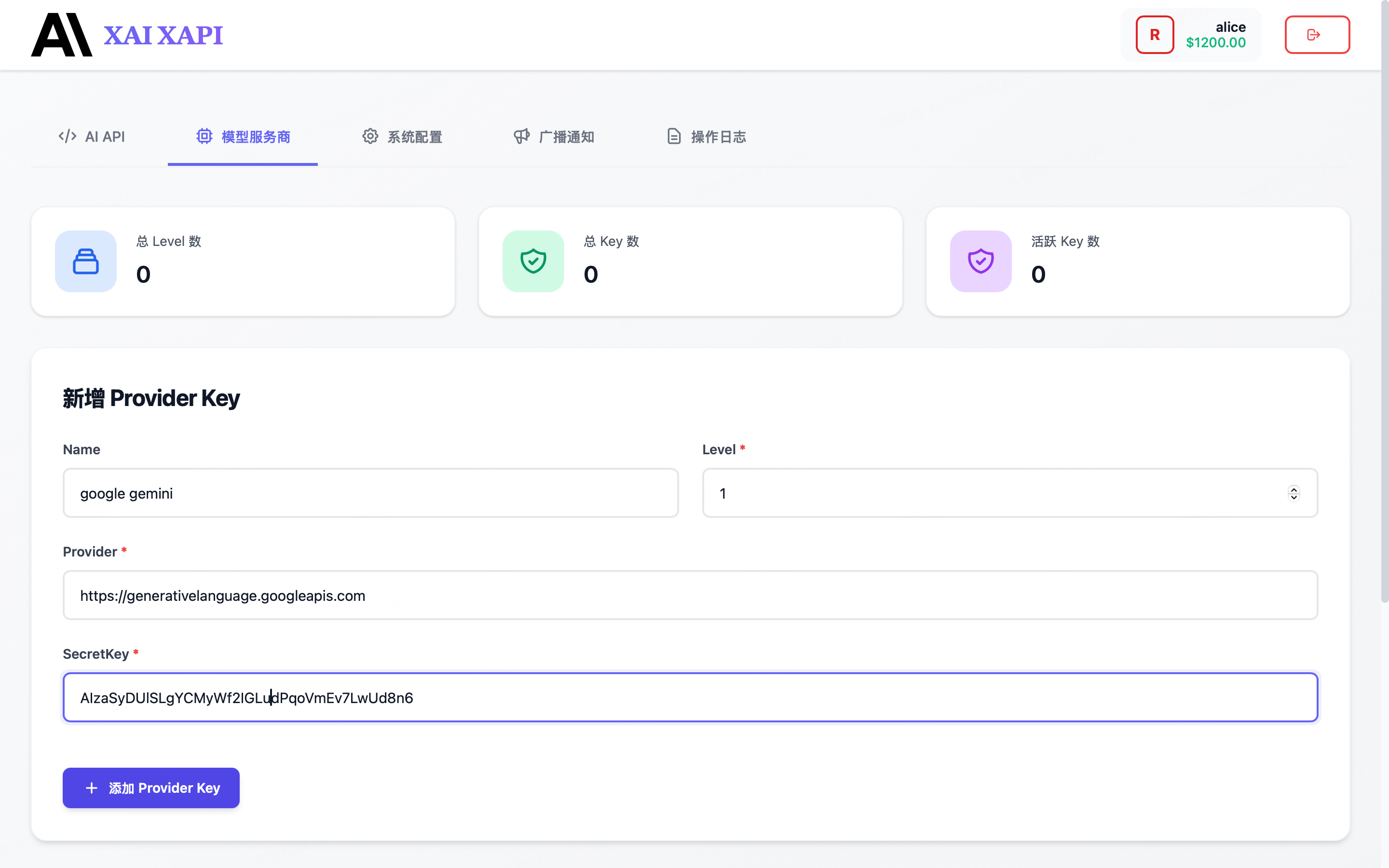
3. 快速测试
完成上述步骤后,即可使用您的 XAI API Key 调用已接入的 AI 服务。
重要前提
以下示例展示了如何分别调用 OpenAI 和 Anthropic 的模型。请确保您已在第 2 步中为想要测试的模型服务商(如 OpenAI、Anthropic)添加了对应的 Provider Key。若仅添加了 OpenAI 的 Key,则 Anthropic 调用示例将无法成功。
调用 OpenAI 模型
export XAI_API_KEY="你的XAI-API-Key"
curl https://api.xaicontrol.com/v1/chat/completions \
-H "Content-Type: application/json" \
-H "Authorization: Bearer $XAI_API_KEY" \
-d '{
"model": "gpt-4o-mini",
"messages": [{"role": "user", "content": "Hello, world"}]
}'
调用 Anthropic 模型
export XAI_API_KEY="你的XAI-API-Key"
curl https://api.xaicontrol.com/v1/messages \
-H "x-api-key: $XAI_API_KEY" \
-H "anthropic-version: 2023-06-01" \
-H "content-type: application/json" \
-d '{
"model": "claude-3-7-sonnet-latest",
"max_tokens": 1024,
"messages": [{"role": "user", "content": "Hello, world"}]
}'
4. 子账户管理(精细化权限与额度控制)
XAI Control 支持多级子账户体系,便于团队或客户隔离资源、独立计费。
请特别注意 XAI Control 有两个管理入口:
- 配置管理入口:a.xaicontrol.com(注册用户为一级主账户,在此配置管理第三方 AI Provider Key 资源)
- 账户管理入口:m.xaicontrol.com(主账户在此管理子账户、额度;子账户在此查看自身用量)
4.1 创建子账户
- 主账户登录 m.xaicontrol.com,进入**「创建子账户」**选项页面
- 填写:
- 子账户用户名
- 子账户邮箱(系统将发送子账户 XAI API Key 到该邮箱)
- 初始额度
- 点击**「创建子账户」**
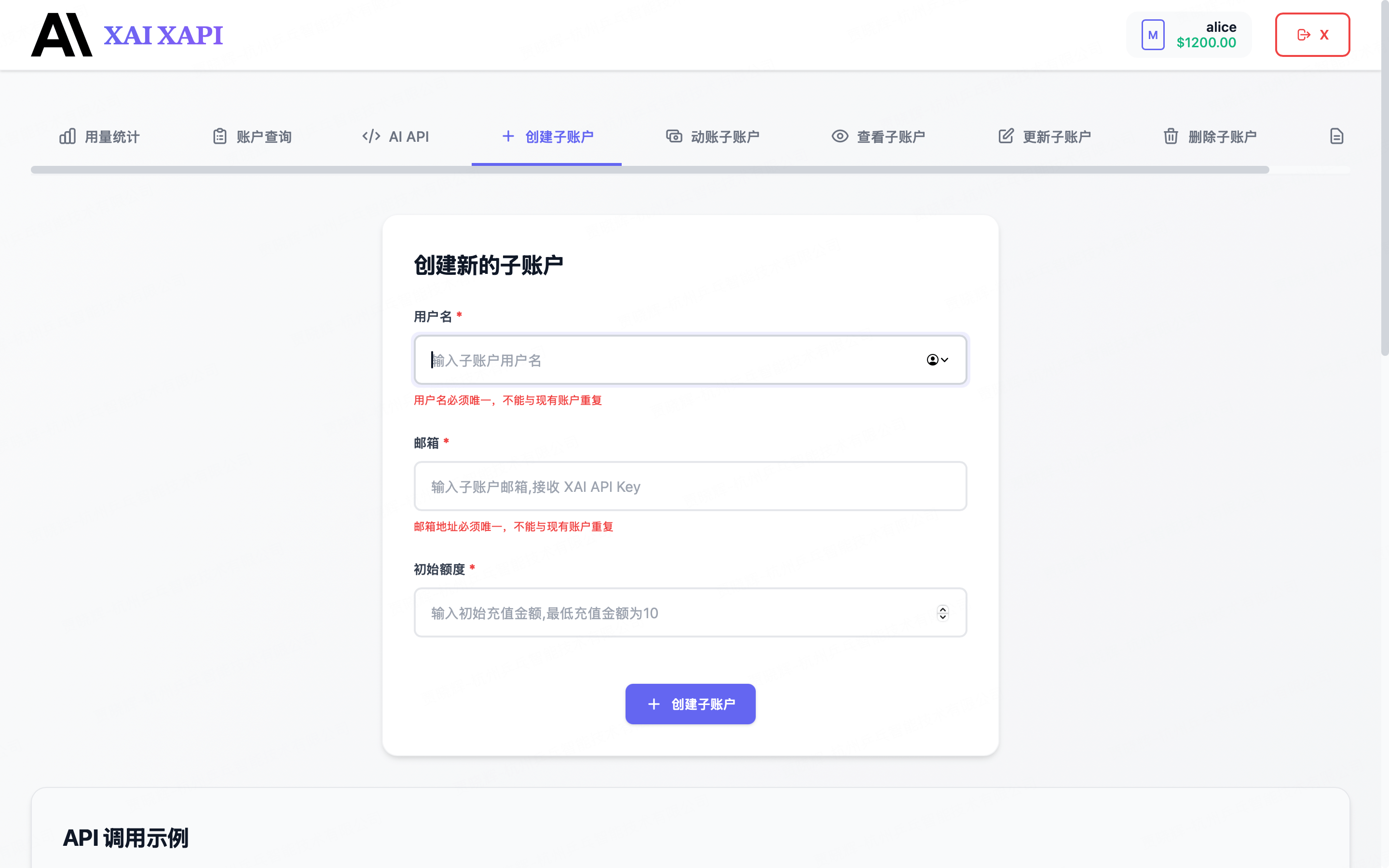
4.2 配置子账户权限与额度
点击**「更新子账户」**,可精细化控制:
| 配置项 | 说明 | 示例 |
|---|---|---|
| 额度上限 | 子账户可消耗的最大金额(USD) | 100.00 |
| 模型白名单 | 允许调用的模型列表 | ["gpt-4o-mini", "claude-3-7-sonnet-latest"] |
| RPM 限制 | 每分钟最大请求数 | 60 |
| TPM 限制 | 每分钟最大 Token 数 | 100000 |
| IP 白名单 | 仅允许指定 IP 调用(留空为不限制) | ["203.0.113.0/24"] |
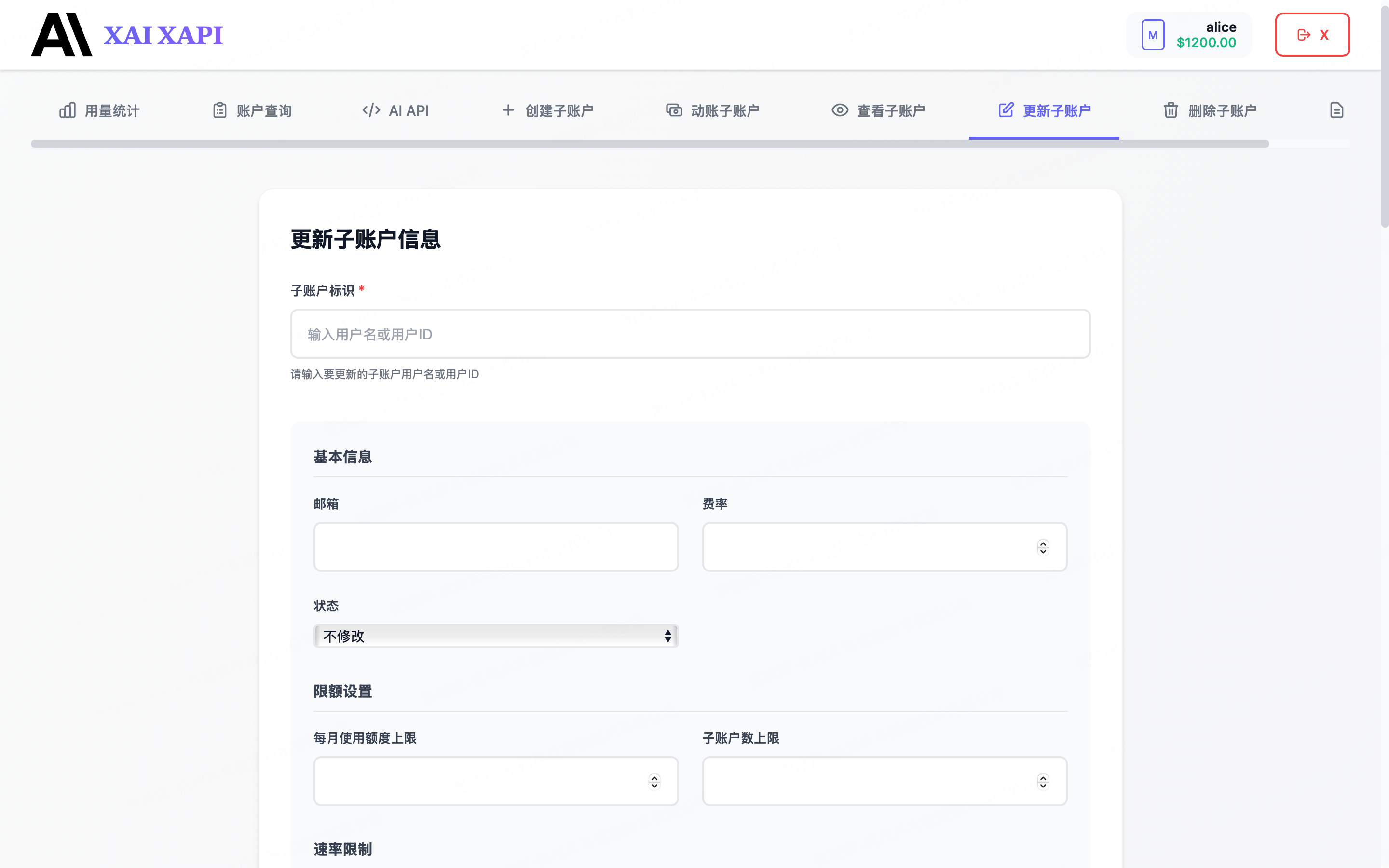
4.3 子账户登录
子账户使用独立 XAI API Key 登录 m.xaicontrol.com,仅能看到:
- 自己的用量与剩余额度
- 无法查看或修改主账户的 AI Provider Key
5. 为什么选择 XAI Control?
| 特性 | 说明 |
|---|---|
| 统一入口 | 所有模型调用统一走 api.xaicontrol.com,智能调度至最优上游 |
| 密钥轮换 | 可添加多个上游密钥,实时监测健康状态,自动轮询、休眠与恢复,避免单点限速 |
| 故障切换 | 上游异常(429/5xx)毫秒级熔断,自动重试并切换节点,业务完全无感知 |
| 模型映射 | 支持别名映射(如 gpt-3.5-turbo=gpt-4o-mini),存量代码无需改动即可升级 |
| 极致兼容 | 原生兼容 OpenAI/Anthropic API,仅需替换 base_url 和 api_key |
| 零信任安全 | 端到端加密存储,无超级管理员,数据仅用户私钥可解密,杜绝泄露风险 |
| 强大账户体系 | 灵活的多级子账户管理,可为团队成员或客户创建独立子账户,精细控制费率、额度、速率限制(RPM/TPM)和可用模型 |